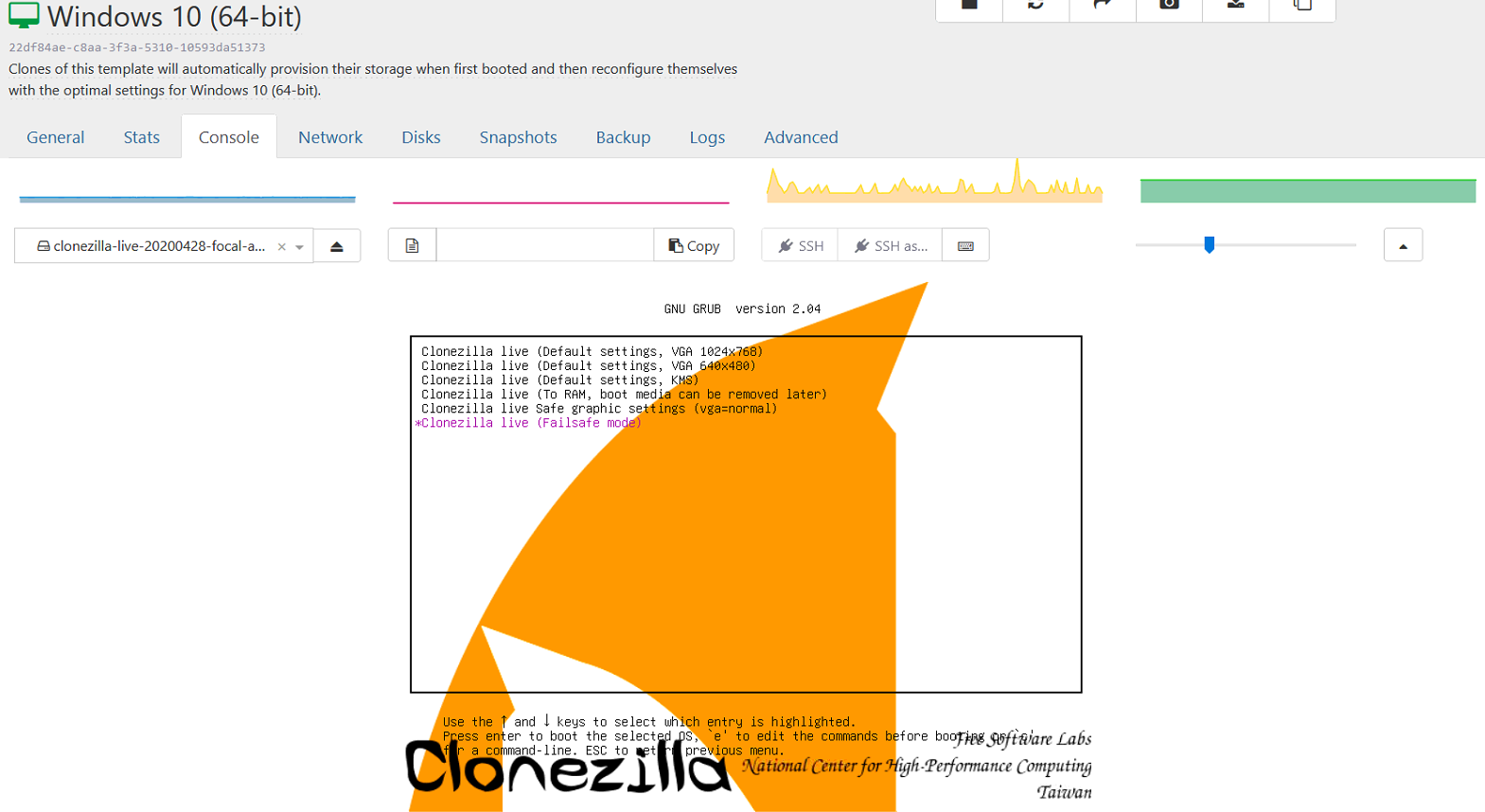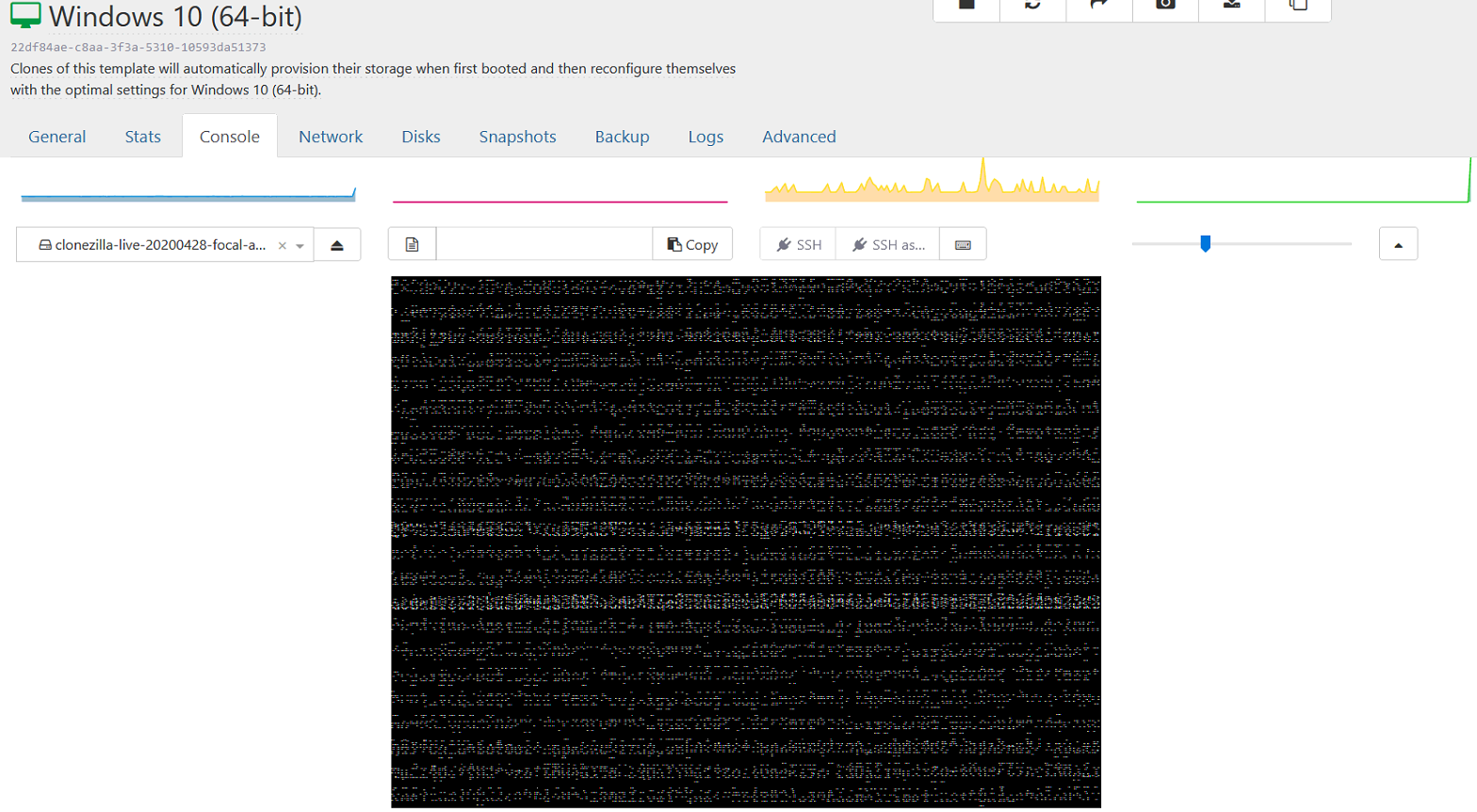Scrambled display booting Clonezilla (and linux) ISOs under Win10 template
-
@olivierlambert Yes, if I use the Ubuntu 18.04 template CZ works fine. I used the default boot menu option. I haven't tried any other Ubuntu templates.
-
@olivierlambert Hi, have you managed to test? Were you able to reproduce the issue?
-
Sorry I didn't have time, I'll try ASAP

-
So I can reproduce and I'm almost sure it's a problem between UEFI and console resolution/refresh rate.
Maybe you can try latest testing version to see if it's the same issue.
-
Fast solution is to use Clonezilla on a vm template where it works, then move the disk to a Windows 10 vm. The boot mode of the Windows vm is not important, as Clonezilla does copy the disk respecting the source format (UEFI or Bios).
-
@gn_ro Thanks, I'll give it a try.
-
Unfortunately I'm running into this bug as well on the latest version of XCP-ng. Regardless if running the console from XCP-ng Center or Xen Orchestra. It's a Windows Server 2019 VM (used Windows template) and I'm trying to boot from a Linux ISO in the virtual optical drive mounted to the Windows VM. I've tried using Ubuntu Desktop, Clonezilla and Rescuezilla. Same scrambled screen/console.
-
I dont get the scrambled image, but nothing i do allows it to detect the network
-
After working with XCP support, it turns out that the culprit is the "nomodeset" parameter in Clonezilla boot options. (This is also in the "safe graphics mode" of a Ubuntu boot etc.)
Some problem in the Xen EFI VGA virtual adaptor causes this mode to not display properly.
Also, the W10 template has a parameter "platform:device_id=0002" which needs to be set to 0001 for Linuxes such as Clonezilla to work properly.
So, in order to boot to CZ from a W10 template machine, we do the following.
- In the console for the VM host, run the command:
xe vm-param-set uuid=<UUID of your VM goes here, no brackets> platform:device_id=0001
-
Select KVM mode from the CZ startup menu.
Boot Clonezilla and press "e" at the starting menu to get to the boot options. Remove "nomodeset" and press F10 to boot. -
When you are finished using CZ, run the command from step 1, but with "device_id=0002", to make it work with windows again.
-
@tmllc I had that problem with an older version of Clonezilla. Are you using the latest Ubuntu based one? See my recent reply to this topic, there's a workaround that works for me.
-
@phantomtypist Hi, see my latest reply or my edit to the OP for a workaround.
-
@zevgeny I used several different versions. I finally used the ubunto template, and then it booted as a windows 10 machine. So far, no issues.
-
@tmllc After trying several builds of the amd64 version without success I tried the 686 version and had no issues with the screen or the nic and hard drive. I previously tried the kms option with the amd64 version which doesn't include the vga and nomodetest flags which worked for the video but got messages that it couldn't find the nic or hard drive.
-
@jaayb Amazing, TYSM!