Unable to attach empty optical drive to VM.
-
While attempting to attach an ISO to a VM, I have accidently attached the physical optical drive to the VM:
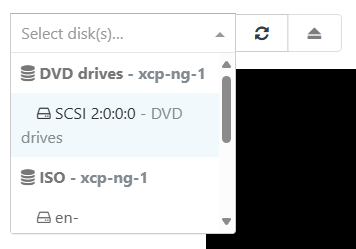
Once this was selected an exclaimation alert appeared, indicating that I could not access the disk until the vm was stopped and started.There were no ISO's in the ISO Repository at this stage, however, I added one at this point, and I could not change the selection to an ISO from the list.
I attempted a reboot from within the vm, it started ok, and the alert persisted. On stop/start, the vm failed to start.
[23:24 xcp-ng-1 ~]# xe vm-start uuid="3eb63bb4-29d1-f3a7-44a1-37fdb3711454" Error code: SR_BACKEND_FAILURE_456 Error parameters: , Unable to attach empty optical drive to VM.,- How do I remove the optical disk so I can boot my vm?
- Why couldn't I change the selected ISO?
Priority is low, as this is not a critical vm.
Edit:
Environment information
XCP-ng Version: v8.3.0 -
I've managed to at least solve part of my issue.
Using this article, I managed to pull together the information I needed in order to remove the Optical Drive from the VM.
It refereced
xe vbd-list. I found the manpage for that command, and noted that I could get the information I needed to remove the drive.For future me to reference - because I know I'll somehow do this again in the future.
- List all Virtual Block Devices (vbd's) associated to the vm (you can do this by
vm-uuid, orvm-label)
[20:42 xcp-ng-1 ~]# xe vbd-list vm-uuid="3eb63bb4-29d1-f3a7-44a1-37fdb3711454" params="all"Output should show the following.
uuid ( RO) : 7443c2f0-7c04-ab88-ccfd-29f0831c1aa0 vm-uuid ( RO): 3eb63bb4-29d1-f3a7-44a1-37fdb3711454 vm-name-label ( RO): veeam01 vdi-uuid ( RO): 7821ef6d-4778-4478-8cf4-e950577eaf4f vdi-name-label ( RO): SCSI 2:0:0:0 allowed-operations (SRO): attach; eject current-operations (SRO): empty ( RO): false device ( RO): userdevice ( RW): 3 bootable ( RW): false mode ( RW): RO type ( RW): CD unpluggable ( RW): false currently-attached ( RO): false attachable ( RO): <expensive field> storage-lock ( RO): false status-code ( RO): 0 status-detail ( RO): qos_algorithm_type ( RW): qos_algorithm_params (MRW): qos_supported_algorithms (SRO): other-config (MRW): io_read_kbs ( RO): <expensive field> io_write_kbs ( RO): <expensive field> uuid ( RO) : 4d0f16c4-9cf5-5df5-083b-ec1222f97abc vm-uuid ( RO): 3eb63bb4-29d1-f3a7-44a1-37fdb3711454 vm-name-label ( RO): veeam01 vdi-uuid ( RO): 3f89c727-f471-4ec3-8a7c-f7b7fc478148 vdi-name-label ( RO): [ESXI]veeam01-flat.vmdk allowed-operations (SRO): attach current-operations (SRO): empty ( RO): false device ( RO): xvda userdevice ( RW): 0 bootable ( RW): false mode ( RW): RW type ( RW): Disk unpluggable ( RW): false currently-attached ( RO): false attachable ( RO): <expensive field> storage-lock ( RO): false status-code ( RO): 0 status-detail ( RO): qos_algorithm_type ( RW): qos_algorithm_params (MRW): qos_supported_algorithms (SRO): other-config (MRW): owner: io_read_kbs ( RO): <expensive field> io_write_kbs ( RO): <expensive field>- Look for the device with
type ( RW): CD. Take thatuuid. In this case, theuuidwas7443c2f0-7c04-ab88-ccfd-29f0831c1aa0. - Destroy the vbd:
xe vbd-destroy uuid="7443c2f0-7c04-ab88-ccfd-29f0831c1aa0"Once this was done, the vm started without issue.
- List all Virtual Block Devices (vbd's) associated to the vm (you can do this by