Any updated tutorial on how to create new cloud images?
-
@olivierlambert yes.... from sources, not XOA.

I've configured the hard drive on the vm used to create the template as a single partition.
I found I could create a vm from the cli on the XCP-ng host and grow the vdi before booting, but I cannot find a way to resize the vdi in the new vm creation screen in XO.
I just went through and hit all of the radio button options in the install settings section, if I choose 'no config drive', I the drive size is greyed out. If I choose the 'ssh key' or 'custom config' radio buttons, the drive size box turns white and allows modification. I was figuring I could do all cloud.cfg changes in the machine before making a template and then wouldn't have to add the small config disk, but do need to resize the drive to a useful size.
Thank you again.
-
This post is deleted! -
Ah yes you indeed need to allow cloud config to enjoy disk growing, otherwise it's meaningless

-
@olivierlambert Thank you so much for the prompt response. Would the usual approach be to remove the small drive that is created and attached to the VM after the first configuration?
-
Indeed, there's no need to keep it afterward

-
creating custom partition on Ubuntu has become rocket science
i am unable to use whole disc as needed for the cloud image"done" is greyed out and am not sure what config i need to have to use whole disk and be able to move to next step
can you please help?
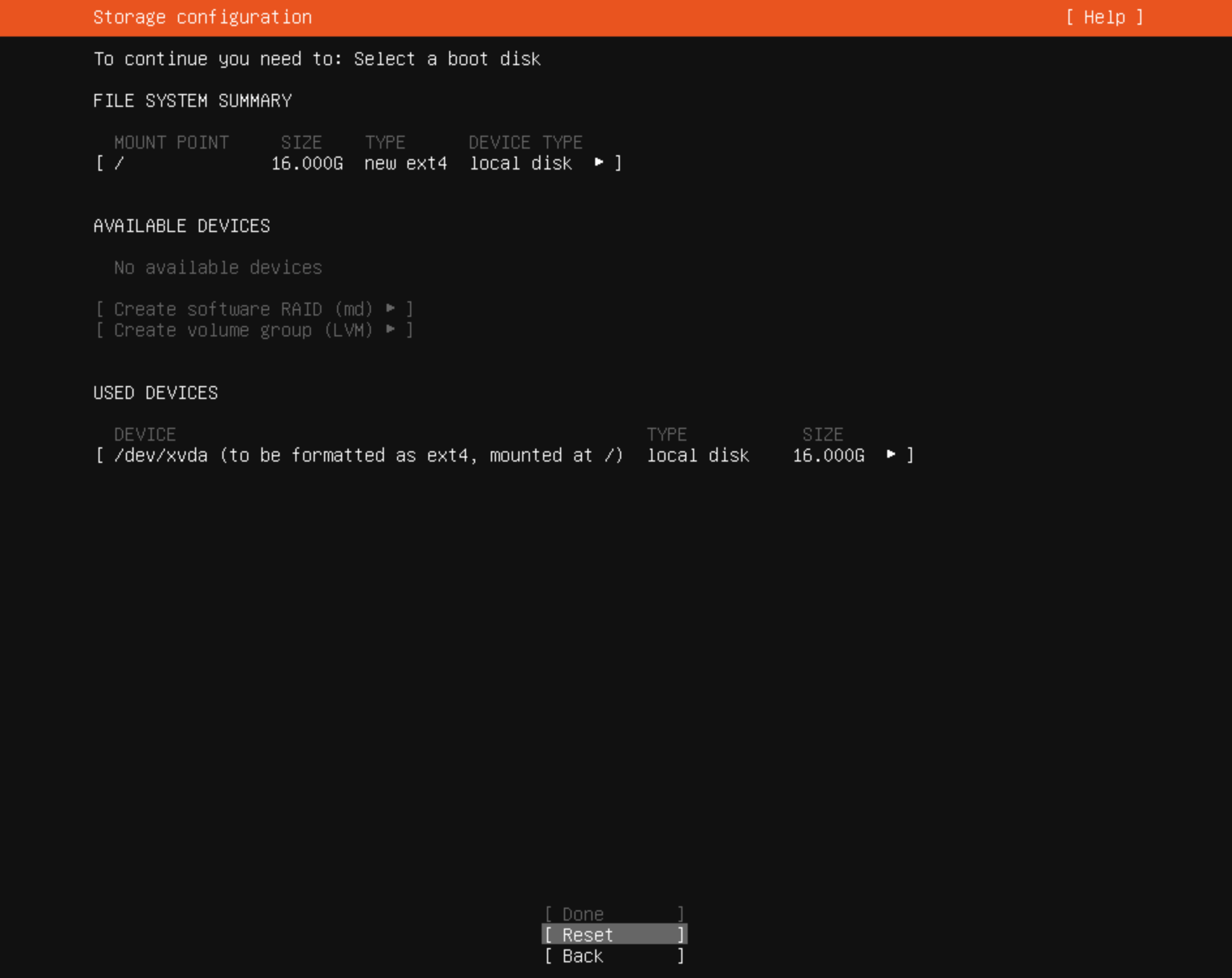
-
anyone know how to create single partition to create cloud image for ubuntu 22.04?
from screenshot above am unable to proceed to next step as
doneis greyed outwhat do i need to do or can someone share screenshot of what this should look like?
-
@encryptblockr Did the new 2022-11-24 images work better?
Did you remember to install cloud-initramfs-growroot ?packages:
- xe-guest-utilities
- cloud-initramfs-growroot
- cloud-initramfs-rescuevol
-
@encryptblockr yup, welcome to cloud-init hell. Your issue is definitely ubuntu related though, if I had to guess, the installer wants/requires a swap partition. Just create a 1 or 2gb swap partition as well, but put it first in the partition table, so the root partition after it has room to grow. You'll also run into some network issues probably when trying to use your new template, as ubuntu has moved to new netplan crap to manage networking in the OS, and cloud-init has a ton of bugs with it
-
Also note the text at the top of your screenshot: to continue you need to select a boot device. There might be a way in that menu (or partition creation submenu) to mark that created partition as bootable, or maybe you just need to highlight/select the partition under "used devices" before hitting "done"