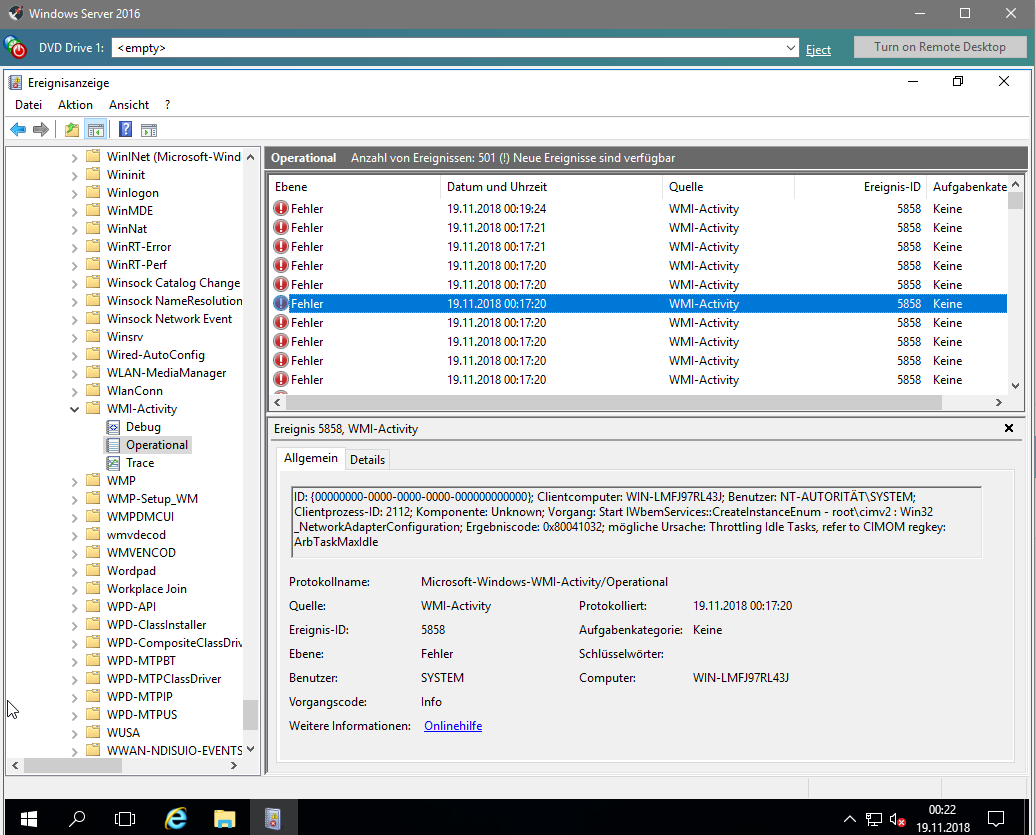[Beta Release] XCP-ng Windows Client tools 8.2.1-beta1
-
Status update: I'm currently working on avoiding these WMI errors. Here is my current progress:
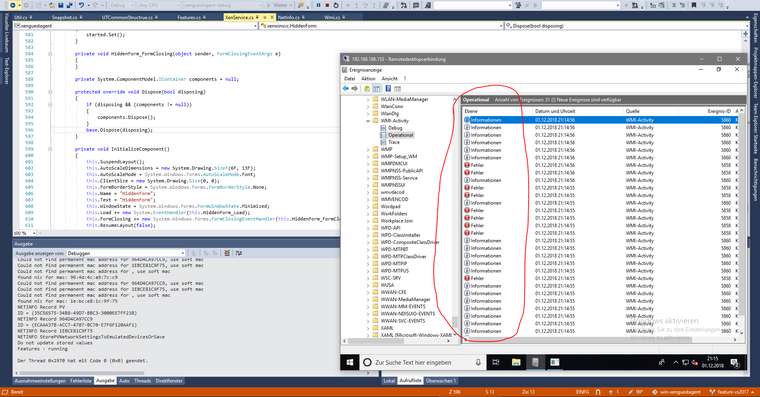
https://github.com/xcp-ng/win-xenguestagent/commit/280847a38a0687a3c06608b51f9cc0cb9b4d9f9b
-
Thanks for the XCP-ng tools.
I tried to install the XCP-ng Tools on a new Windows Server 2019 vm (german locale), XCP-ng 7.5.
I used the Windows Server 2016 default Template.Installed Net Framework 3.5 beforehand, launched the setup.exe as administrator.
The installation finishes with the management agenet could not be started message.I restarted the vm, no new Xen Devices are shown in device management.
Only both of these services were installed.

I ran
C:\Program Files\XCP-ng\XenTools\InstallAgent.exe DEFAULTthis installed the XCP-ng Interface Package.
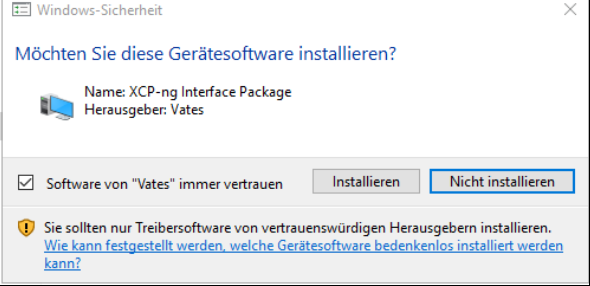
I got no popup that asked to reboot the vm, but restarted anyways.
Services after reboot:

Device manager shows two new unknown XENBUS devices. Under system devices XCP-ng Interface and XCP-ng PV Bus (0002) are now listed.
Network adapter, drives etc. are same as before the driver installation.
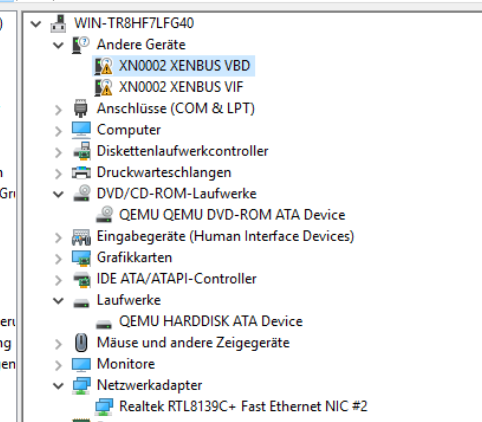
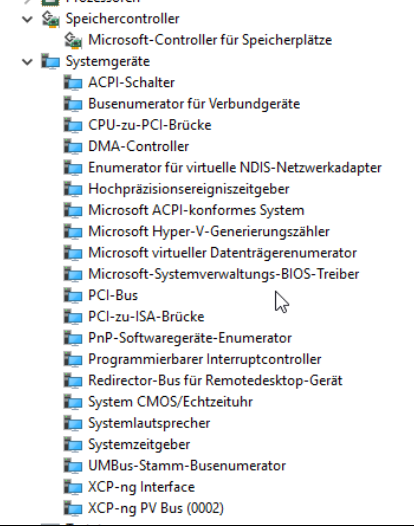
Xen Orchestra displays that Xen Tools are not detected, but i can see Memory Usage etc.
XCP-ng Center:
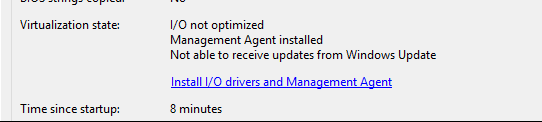
-
@RKO1337 you have to install the drivers then manually ... point the driver install dialog from windows to c:\programe files\xcp-ng\drivers (don't forget to tell him to search also in subfolders)
-
@borzel thanks now all devices correctly recognized
-
@borzel thanks for the hint, now it works also fine for me, in xcp-ng center it says:
IO optimized
Management Agent installedbut in XenOrchestra it still says: "Xen tools version Not installed"
what should we do to get this fixed?
cheers, Ringo
-
@borzel is the XCP-ng Center guy, @julien-f or myself are more on the XO side.
- Let's see if it's not a refresh issue, can you refresh your browser page and see if the result is still the same?
- If it doesn't solve it, try to disconnect and reconnect your pool master in Settings/server, refresh and let us know
-
@olivierlambert thanks for your reply, but after refresh and disconnect/connect its still the same

-
Then feel free to open an issue here: http://github.com/vatesfr/xen-orchestra/issues/new
-
I did a new test on my new fresh install of XCP-ng in my lab. So, to begin, the installation of PV Drivers + Management seems working on Windows Server 2019 with French locale with the version indicated in the title of the topic.
How I proceed ?
- Launch the Setup.exe provided in the archive. The installation continue until "Management Agent failed to install"
- I reboot my virtual machine
- Launch the following command in the
C:\Program Files\XCP-ng\XenToolsfolder with an Administrative prompt :InstallAgent.exe DEFAULT - Launch again the Setup.exe and select the Repair Menu. The Management Agent seems installed in the end of installation, he asks me to reboot to install the network driver. And I had to reboot again to install the storage driver.
And now everyone seems happy !
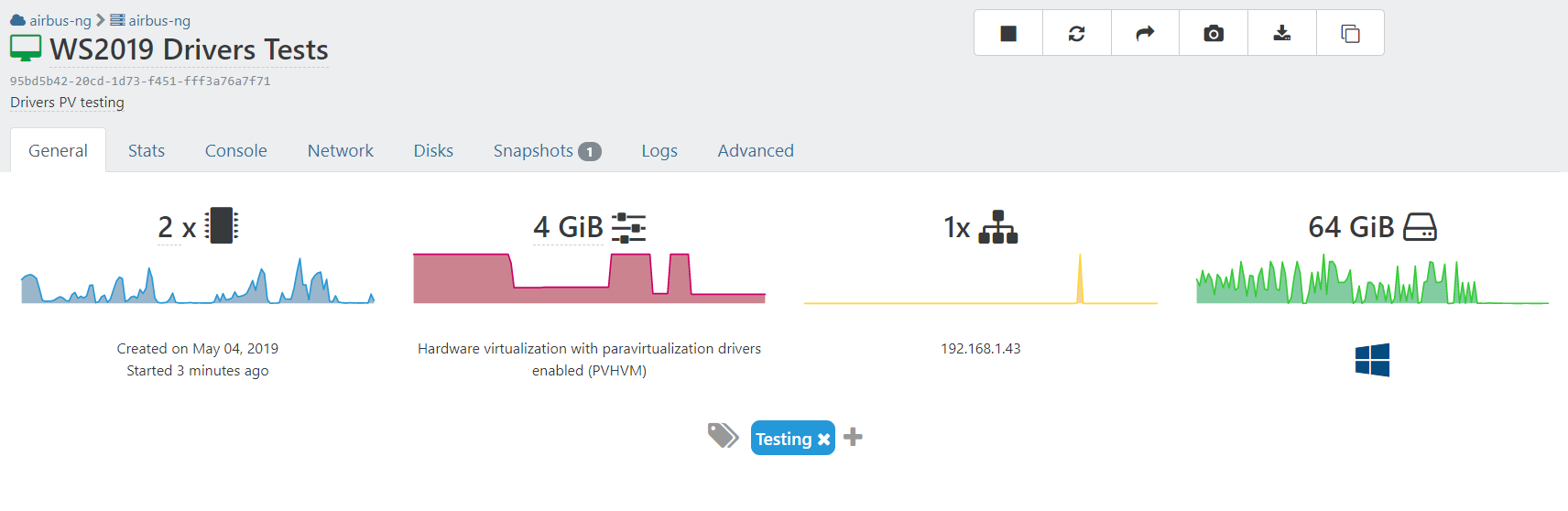
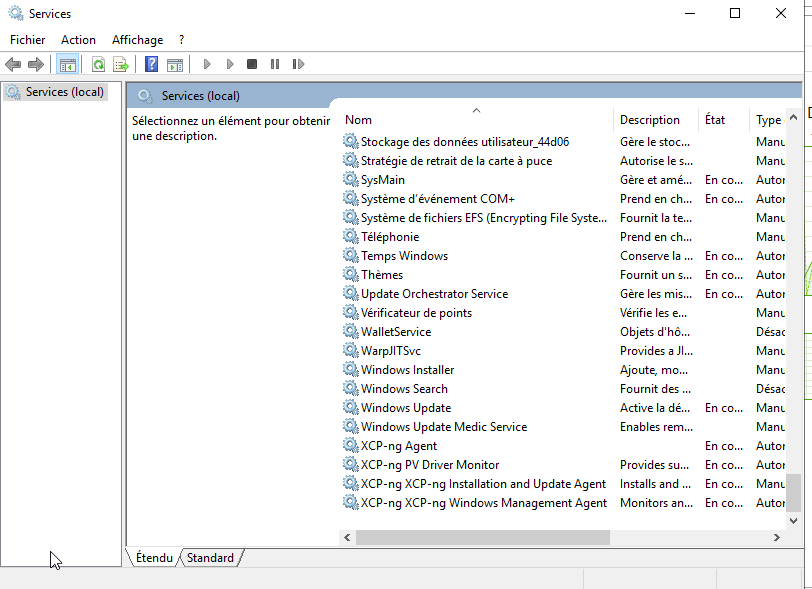
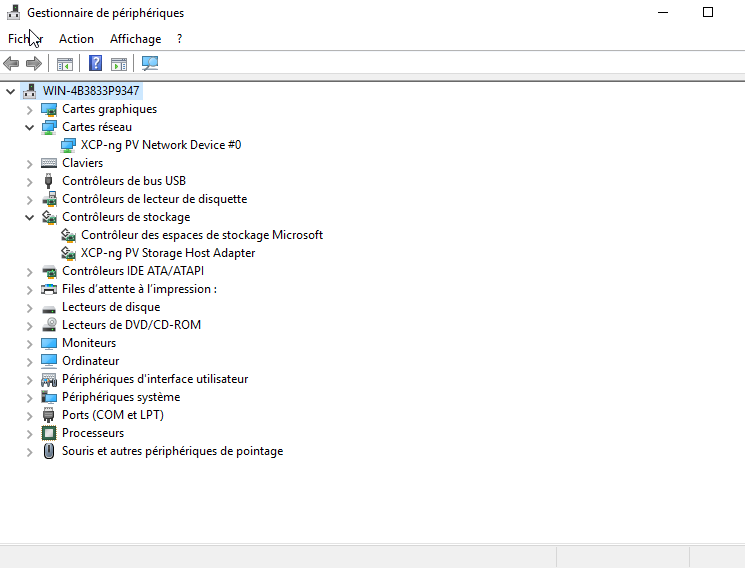
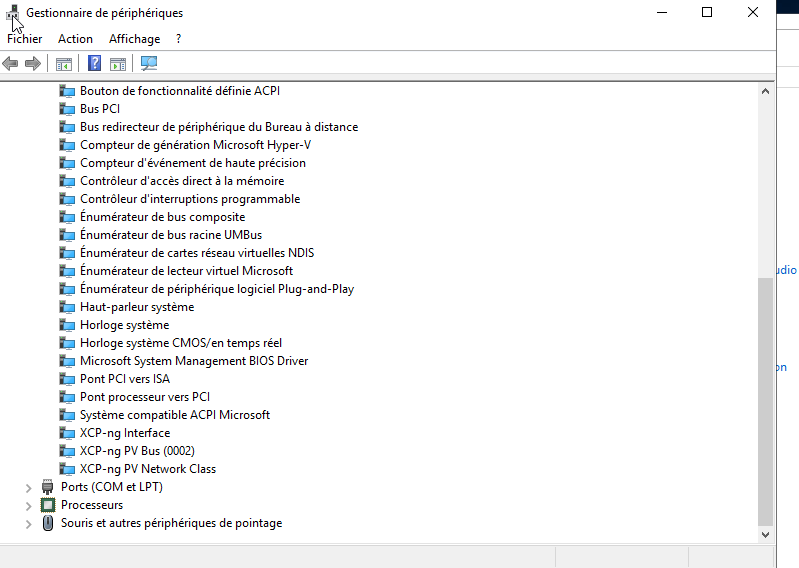
-
I can provide additionnal tests, I will post my results after these during the following week

-
New test on Windows Server 2019 Core (French locale as well) : same procedure, same results

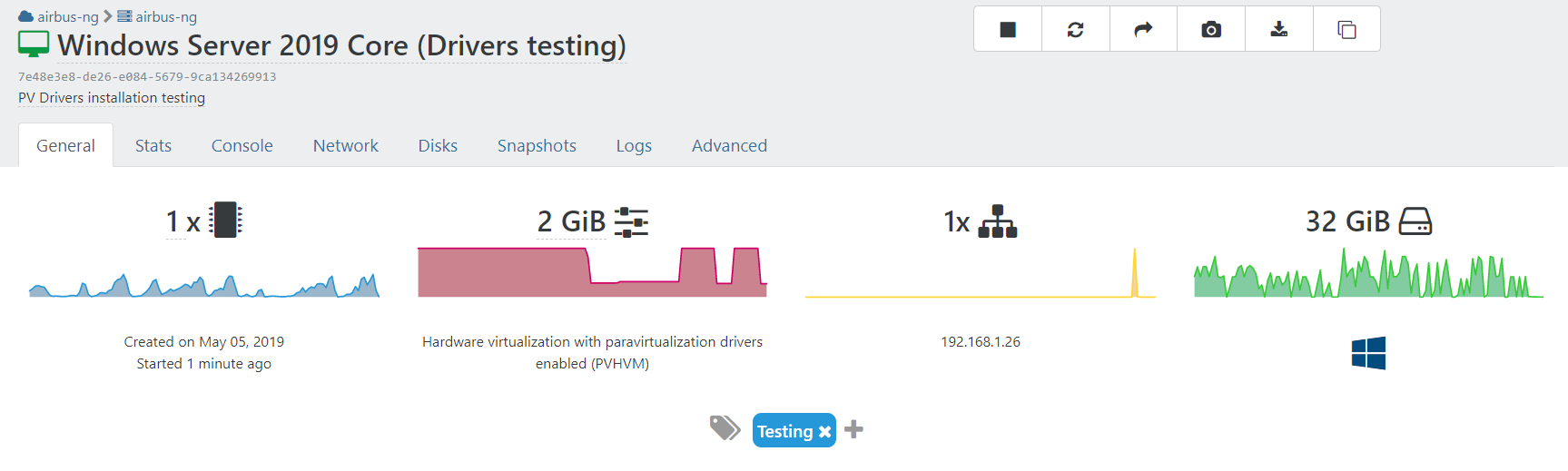
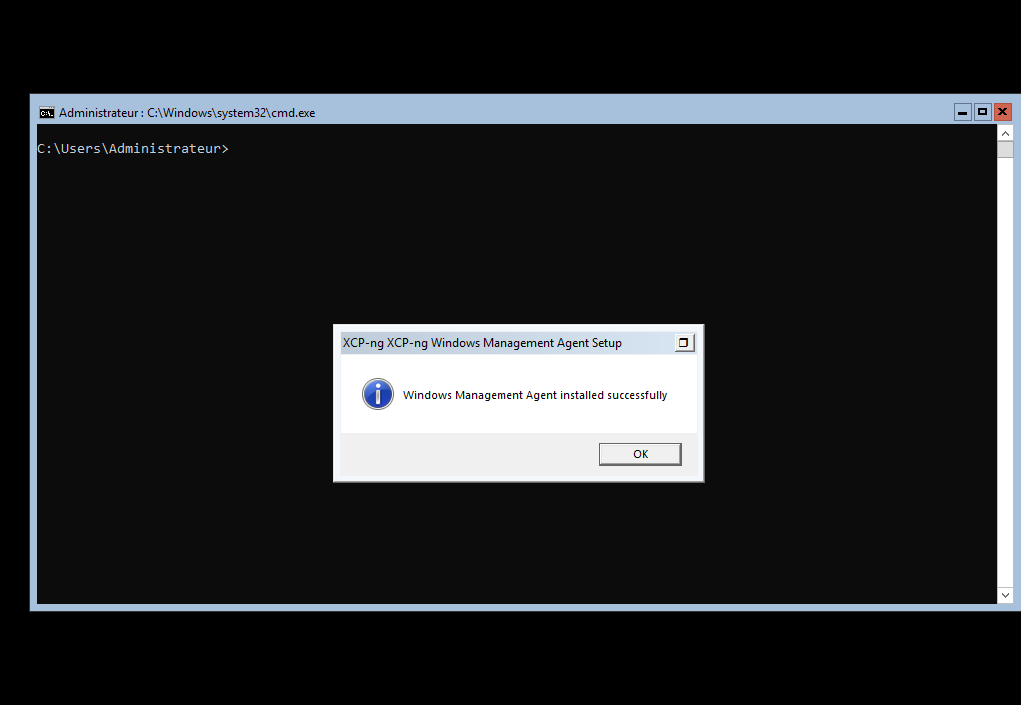
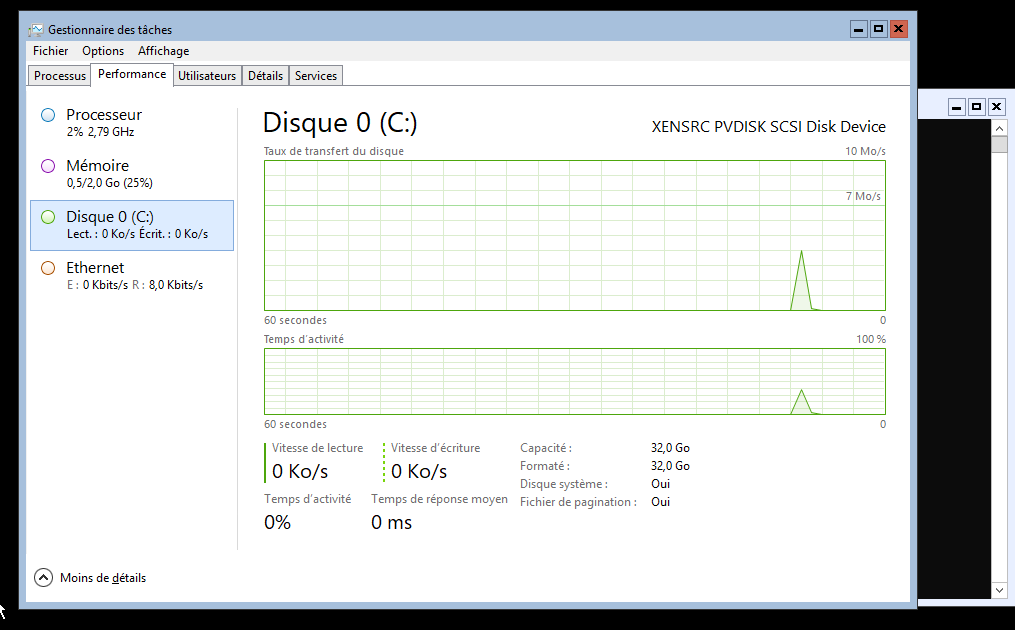
-
Here are my results on different versions of Windows Server (using Standard Edition). I used the same procedure indicated above.
For each system, I update all the operating system to last version possible before installing PV drivers (thanks optic fiber
 ).
).- Windows Server 2012 R2 Core : successful install, VSS seems good (stable state and no error), soft shutdown and reboot OK.
- Windows Server 2012 R2 Desktop Experience : successful install, VSS seems good (stable state and no error), soft shutdown and reboot OK.
For both Windows Server 2012R2, they require more reboot, especially one more for the storage PV drivers after the installation of network PV drivers, but it works.
- Windows Server 2016 Core : successful install, VSS seems good (stable state and no error), soft shutdown and reboot OK.
- Windows Server 2016 Desktop Experience : successful install, VSS seems good (stable state and no error), soft shutdown and reboot OK.
I don't know if it's very useful to test on Windows Server 2008/2008 R2 since the extended support will reach his end of life in the next January. But I can provide tests if required.
-
I tested to install a Windows 10 1903 client for doing some Remote Desktop, the Management is installed perfectly by doing the procedure above. But the disk and network drivers are not installed and they don't want to be installed. Usually you have a popup window on login to install these drivers, but in this case, it won't show.
I guess it's a compatibility issue, I will try with XS 8.0 drivers (version 8.2.1).
-
US language?
-
French as usual, it worked with Windows Server (2012R2, 2016 and 2019)
-
And it worked perfectly fine with the XS 8.0 drivers.
-
See https://bugs.xenserver.org/browse/XSO-951 (for tools installed from Win Update)
In short: it's better to stick with US Windows.
-
I know I know, I opened this issue
 I talked about the drivers provided by @borzel, the ones that doesn't come from Windows Update.
I talked about the drivers provided by @borzel, the ones that doesn't come from Windows Update. -
@ruskofd we don't have the source code of the changes CITRIX makes to the drivers.
I asked them about this: https://bugs.xenserver.org/browse/XSO-928

-
Windows 10 x64 Pro version 1903 and the beta tools works 100% now.
Here is the summary of what I did (as mentioned in this discussion)
1-) Install beta tools 8.2.1
2-) When it fails at the end don't worry just reboot.
3-) As ruskofd suggests: --> Launch the following command in the C:\Program Files\XCP-ng\XenTools folder with an Administrative prompt : InstallAgent.exe DEFAULT
4-) Install beta tools 8.2.1 again with REPAIR.
5-) Accept driver confirmation
6-) Reboot
7-) Now in my case two drivers XN0002 XENBUS VBD and XN0002 XENBUS VIF were not installed, so I used borzel's suggestion: --> you have to install the drivers then manually ... point the driver install dialog from windows to c:\programe files\xcp-ng\drivers (don't forget to tell him to search also in subfolders)
8-) Reboot
9-) Check all the drivers are working. In my case VIF was not installed so one more time install driver manually
10-) Finish
Thank you all for suggestions.