XOA 5.110 - Import from VMWare shows "vddk:" without ok or checkmark status
-
Hello XOA community,
I'm contacting you as when trying to import the VDDK file that I've downloaded from Broadcom's site so it could install for XOA, the spinning circle for the import wizard just kept spinning and never completed. After 15+ minutes, I've restarted XOA services and now when you go into Import > From VMWare, I get that all the other components are good, but the VDDK shows 'vddk:' with no green checkmark or ok listed.
Is there a way to get back to the import VDDK screen or install it manually for my XOA? I'm using XOA built from the latest sources.
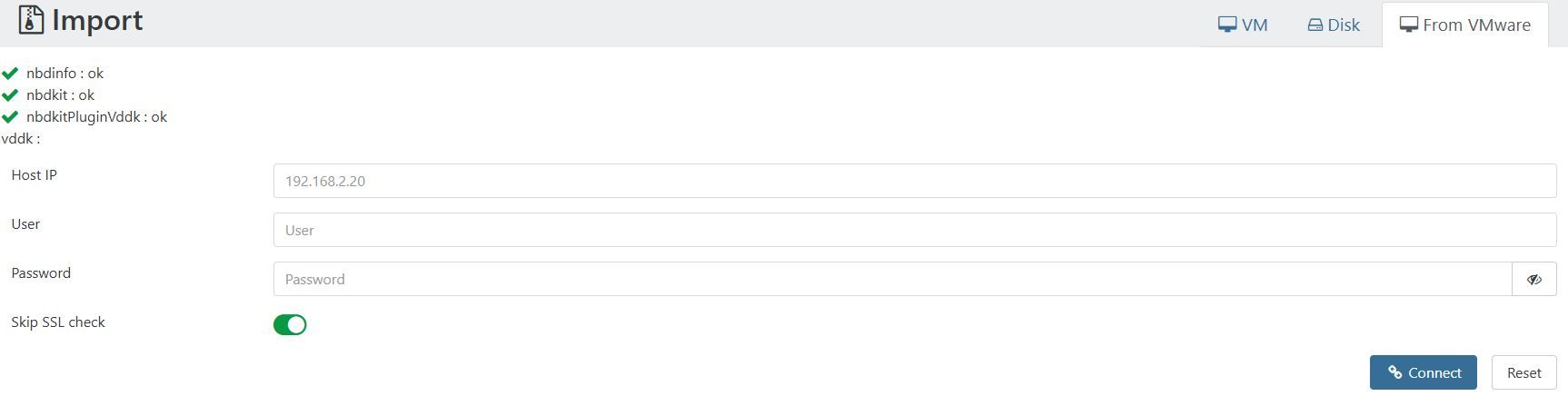
-
Hi @Andrw0830
This is a known issue (the spinning circle), which will likely be addressed in an upcoming patch. Have you tried performing a migration now that you are at the main import screen?
Regards,
Dan -
@Danp When I go through the Import steps and hit the Import button on the bottom, I see it spinning and in the past, you'll see the process added to the Tasks list, but nothing new gets added to the Task list. When you go to VMs, it does show the VM powered off, but no disks listed.
Do you have a manual way of applying the VDDK to XOA or a script file I can run via cli on the XOA server so I know the VDDK is truly applied.
To give a more overview on what happened, when I had the VDDK wizard come up to choose the tar file to install, the libnbd plugin I had wasn't installed properly, so I wonder if that's why the VDDK didn't get installed properly. Now that I have both plugins installed, I need to repeat the VDDK install.
-
@Andrw0830 Run the following command to remove the VDDK directory tree --
rm -rf /usr/local/lib/vddkIt should prompt you to install the library again after doing this.
-
@Danp said in XOA 5.110 - Import from VMWare shows "vddk:" without ok or checkmark status:
@Andrw0830 Run the following command to remove the VDDK directory tree --
rm -rf /usr/local/lib/vddkIt should prompt you to install the library again after doing this.
Thanks for the command. I was able to reinstall vddk, but I still can't perform an import from VMWare. Checking the log, I can see it's reaching out to the esxi host and shows import of disks scsi:0:0 succeeded, but the status of 'importing vms 20', just stays on pending and there's nothing in the Task that's showing it's doing anything. When you check the VM in XOA, there's still no disks at all, so it's creating the container for the VM, but not importing the disks. I do have the free ESXi which I know didn't support warm migration before, so could that be the issue, or does this new method support free ESXi license?
Update: Importing a VM that's powered off still works, so the warm migration is the issue, so whether that's because of Free ESXi, just wanted to let you know.
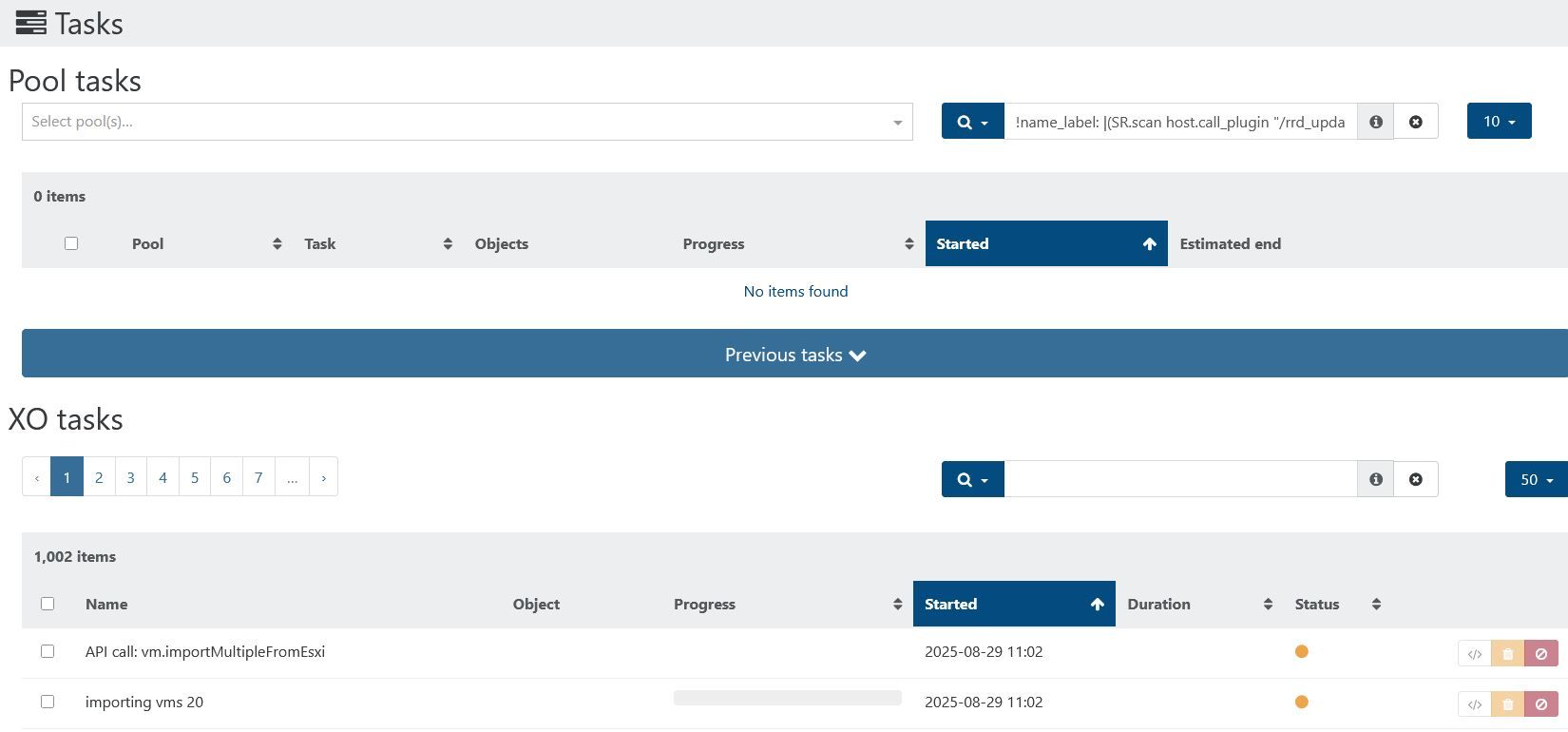
-
@Andrw0830 What version of ESXi?
-
@Danp It's ESXi 6.7.0 Update 3. I do notice a speed improvement when importing the VMs when they are powered off, just the disks won't import when the VM is on.
-
@Andrw0830 Did you take a snapshot prior attempting the warm migration?
-
@Danp Thanks for the suggestion as that was it.
Since warm migration wouldn't work before, I've completely forgot a snapshot was needed before trying the import.
-
Is it clear in our doc @Danp to make a snapshot on the VM we want to live migrate, and ourselves? (ie it's not done via the V2V automatically?)
-
@olivierlambert said in XOA 5.110 - Import from VMWare shows "vddk:" without ok or checkmark status:
Is it clear in our doc @Danp to make a snapshot on the VM we want to live migrate, and ourselves? (ie it's not done via the V2V automatically?)
I was also performing tests with the new V2V VDDK feature and noticed that it is required to manually create snapshots on VMWare side.
I was wondering: is there any particular reason that V2V is not creating the snapshots automatically?
I think if it would create the snapshots automatically it would be a great improvement and make the feature more intuitive to use.
Another thing that I noticed:
after successful migration by V2V VDDK tool the resulting VM on XCP-ng side has 2 snapshots:

Are they required? Can they be deleted automatically by V2V feature?In the old V2V implementation (without VDDK) I did not have these snapshots after successful migration.
Anyways: thank you so much for this great product, I am currently preparing the migration of our internal infrastructure from VMWare to the Vates stack and am feeling great so far about the product and the community!
-
@MajorP93 said in XOA 5.110 - Import from VMWare shows "vddk:" without ok or checkmark status:
I was wondering: is there any particular reason that V2V is not creating the snapshots automatically?
I agree, question for @florent
edit: and about the snapshots on destination too, I wonder if it's normal

-
@olivierlambert said in XOA 5.110 - Import from VMWare shows "vddk:" without ok or checkmark status:
Is it clear in our doc @Danp to make a snapshot on the VM we want to live migrate, and ourselves? (ie it's not done via the V2V automatically?)
I believe so, although I know that @florent stated that they need to be updated.
@MajorP93 said in XOA 5.110 - Import from VMWare shows "vddk:" without ok or checkmark status:
after successful migration by V2V VDDK tool the resulting VM on XCP-ng side has 2 snapshots:
Are they required? Can they be deleted automatically by V2V feature?IDK if this will be more automated in the future, but you can easily remove these snapshots following the V2V migration.
-
Ok so wanted to post an update.
With a snapshot created, importing from VMWare will allow the snapshot disks to be imported, but once that's done, the source VM never shuts down and the import process just hangs (have to eventually just stop the task from XOA). Within ESXI, the tasks shows whenever XOA reached out with the last task name of "Nfc Get Vm Files" listed (see image). Is there a reason why creating the VM and inputting the snapshot disks work, but nothing happens afterwards? I've even tried to re-create a Debian version of my XOA just in case maybe building the nbdkit and libnbd manually on my Ubuntu XOA caused the issue, but the Debian version has the same issue including the vddk not showing a green checkmark with an ok status at the top. Someone with a working import, can they confirm if the VDDK is supposed to show an 'ok' status or is it fine with the blank status after the ':'? I've downloaded the "VMware-vix-disklib-9.0.0.0.24742305.x86_64.tar.gz" and dragged it into the XOA window and clicked on the button to import it so that should work.

-
@Andrw0830 For me V2V also shows a blank status for VDDK and I am using version 9.0 of the .tar.gz aswell.
Import of VMs from ESXi works fine and VM get’s shut down on the ESXi side automatically. I do have the little quirks mentioned before though. -
@MajorP93 said in XOA 5.110 - Import from VMWare shows "vddk:" without ok or checkmark status:
@Andrw0830 For me V2V also shows a blank status for VDDK and I am using version 9.0 of the .tar.gz aswell.
Import of VMs from ESXi works fine and VM get’s shut down on the ESXi side automatically. I do have the little quirks mentioned before though.Thanks for the information. Do you use ESXi Free or paid license? Just wondering if it's paid then that might be why as I've heard before that ESXi free starting with 6.7, didn't allow warm migration and I remember trying to use Starwind's V2V converter a year ago and it wouldn't work with ESXi 6.7 with the free license installed. That was to import an image into VMWare not to export one so not sure if the license limitation would still effect that.
-
@Andrw0830 I am using paid version of ESXi / vSphere.
The free version of ESXi has so many limitations that I consider it pretty much unusable / only usable for very limited basic tests.
It would not suprise me if your issue is due to the license limitations within ESXi.