How to Install XCP-ng Guest Tools to VM?
-
Not sure to understand.
- Why would you need to connect to the VM to install the tools in the first place? Just insert the guest tool ISO, and install them from the console

- Having the tools won't prevent you to get connectivity in the VM, it's just that the IP isn't reported

Note: you can also create a template with the tools already installed if you don't want to do it post-install

- Why would you need to connect to the VM to install the tools in the first place? Just insert the guest tool ISO, and install them from the console
-
@MichaelCropper Can you control the machine in the Console window itself? I have a machine that does not have an IP Address (not even a network card attached) and does not have the guest tools installed, and I can use the window in the Console itself to operate the server... I don't have to use RDP or SSH to connect.
That should give you enough control that you can mount or download the drivers and run them in the VM.
-
- create VM... good... Linux or Windows?
- you don't need guest tools to boot and use the VM
- You can access the VM console from XO as long as XO has server (not guest) access. It's out of band access to the virtual VGA console.
- IP access does not matter, but you might want to set an IP... If your guest does not see a network interface, try changing to the E1000 interface and the guest OS may be happy with that.
- No, you can access the server console, insert the guest tools CD and install the tools from the console. You should have a network interface available to your guest without any tools installed.
-
Wow, 3 answers in the same minute, I think it's a new record

-
Very quick insights, thanks all. Great to have an active community.
I've since installed Guest Tools on the VM via XCP-ng Center as it was something I needed to do to process with something.
But before I did this, these buttons weren't allowing me to click them, came up with a stop-sign icon and a message that was saying that I couldn't click them because there was no IP;

If it's nothing obvious from what I've said above, I'll see if I can re-create the exact steps on a new VM to replicate the exact steps I did to get this error error message.
It just raised my eyebrow when I saw the error. As within XCP-ng Centre I'm used to using this tab and seeing a handy console window which allows me to get to the VM command line (i.e. in the case when there is no IP and I can't access via PuTTy) so I can still control the VM to fix anything I have screwed up, such as installing Guest Tools, then I can access via PuTTy from that point forward which is just a better user experience than via the in-built console in XCP-ng Center


I'm trying to replicate all the familiar things I'm used to from XCP-ng Center within XO whilst getting up to speed.
-
@Andrew "You can access the VM console from XO as long as XO has server (not guest) access. It's out of band access to the virtual VGA console."
How would I verify what level of access it has? Is there a page/screen in XO that shows this info?
-
@MichaelCropper On that console tab, below those buttons, do you not see the screen of your working VM? That is more than just a snapshot... it is a fully interactive window. You can click into that window and use your keyboard (and mouse if this is a Windows VM) and control your VM just as if you had started a remote session.
On my Linux VM's, I can click in the window and start typing commands normally. On my Windows VM's, I can click on the last icon in the row that you circled (the one that looks like a little keyboard) to pass along CTRL-ALT-DEL and then log on to your Windows workstation.
You don't have to use SSH to connect... that's one of the beauties of the XO tool.
If you don't have the active window of your running VM on the console screen, something else is up...
-
@MichaelCropper For example, here is what I see on my Console tab:
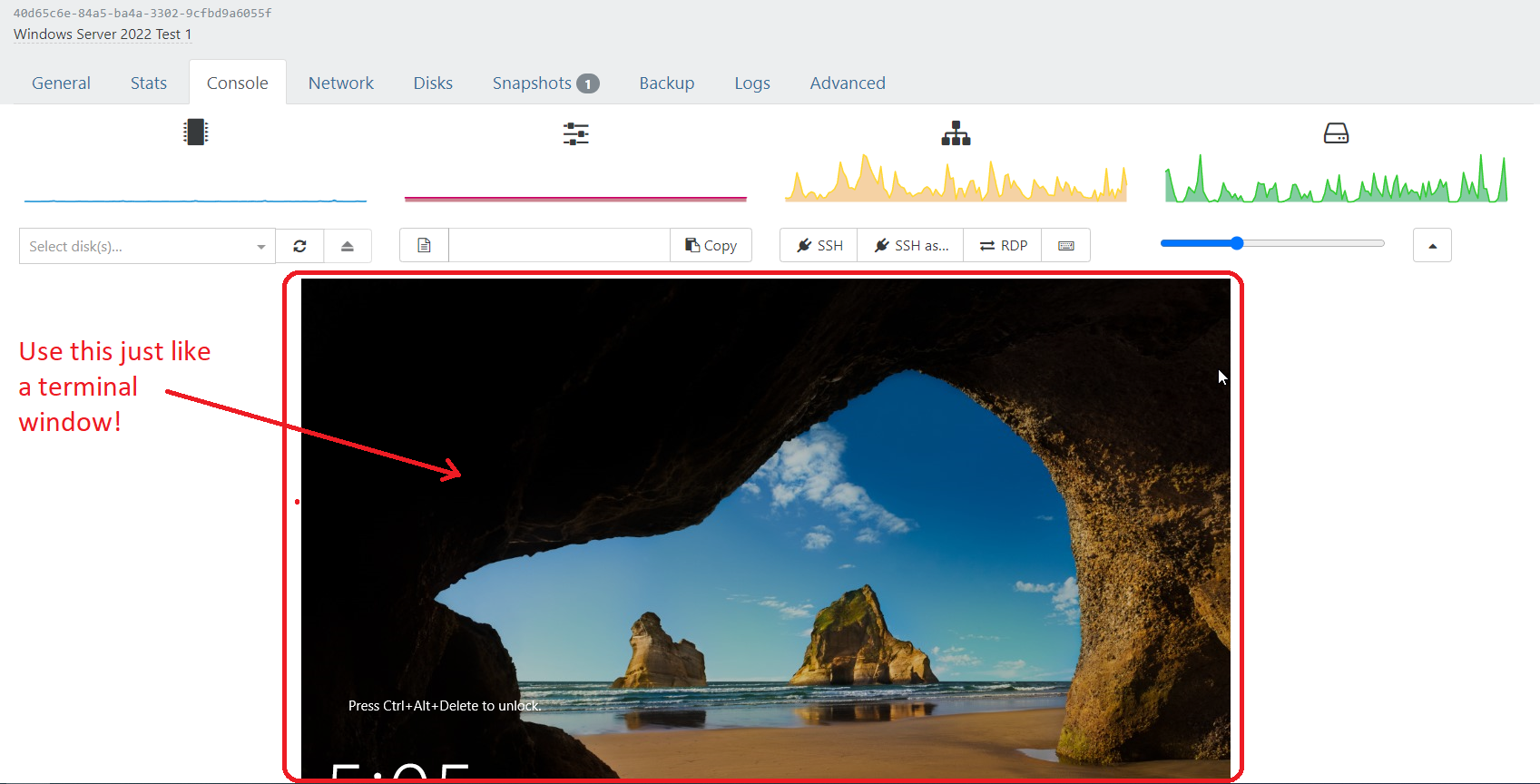
That Windows log on screen below the buttons you circled (and the other stats just above) is fully interactive. Click on the keyboard icon to send CTRL-ATL-DEL, then proceed to use that little window just as if you were remotely connected to the computer via an RDP or SSH session.
This works for Linux as well as Windows.
-
Interesting.
Chrome with a Dark Mode theme installed;
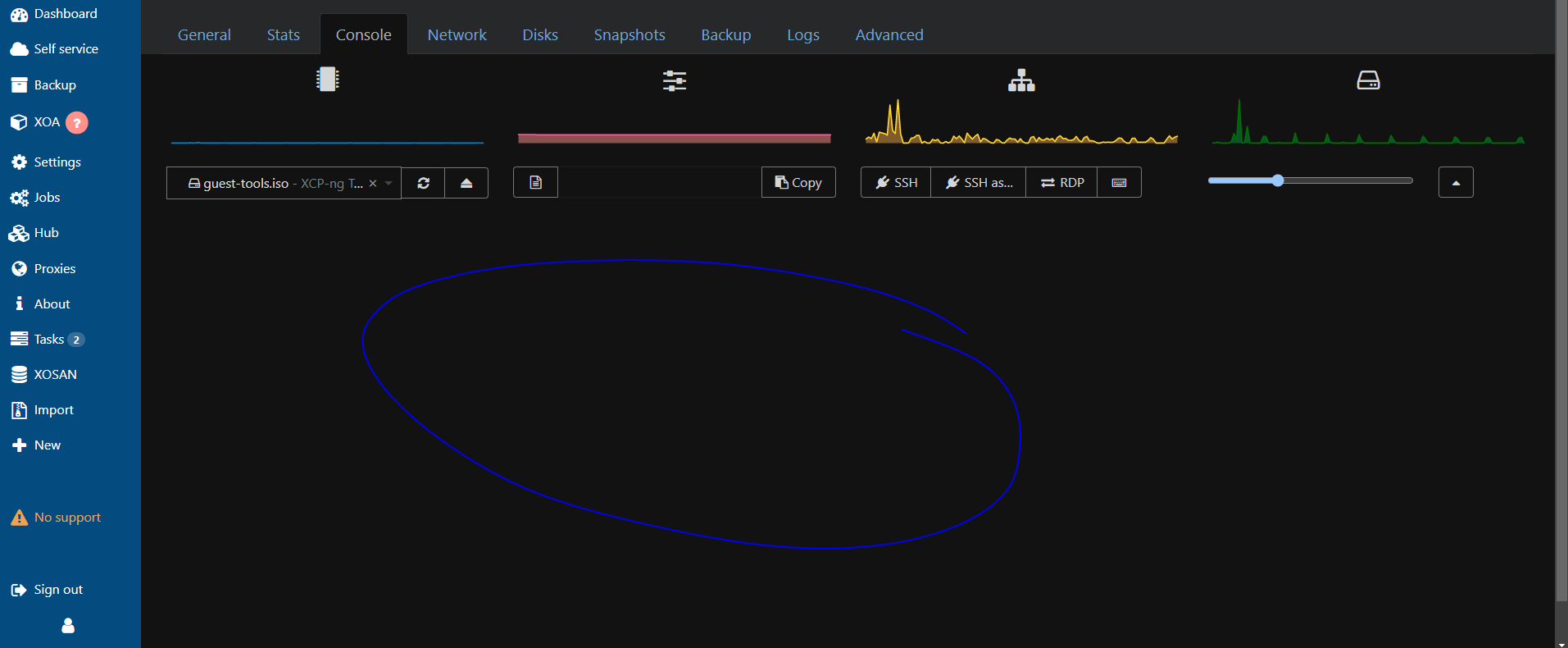
Edge (default as I don't use);
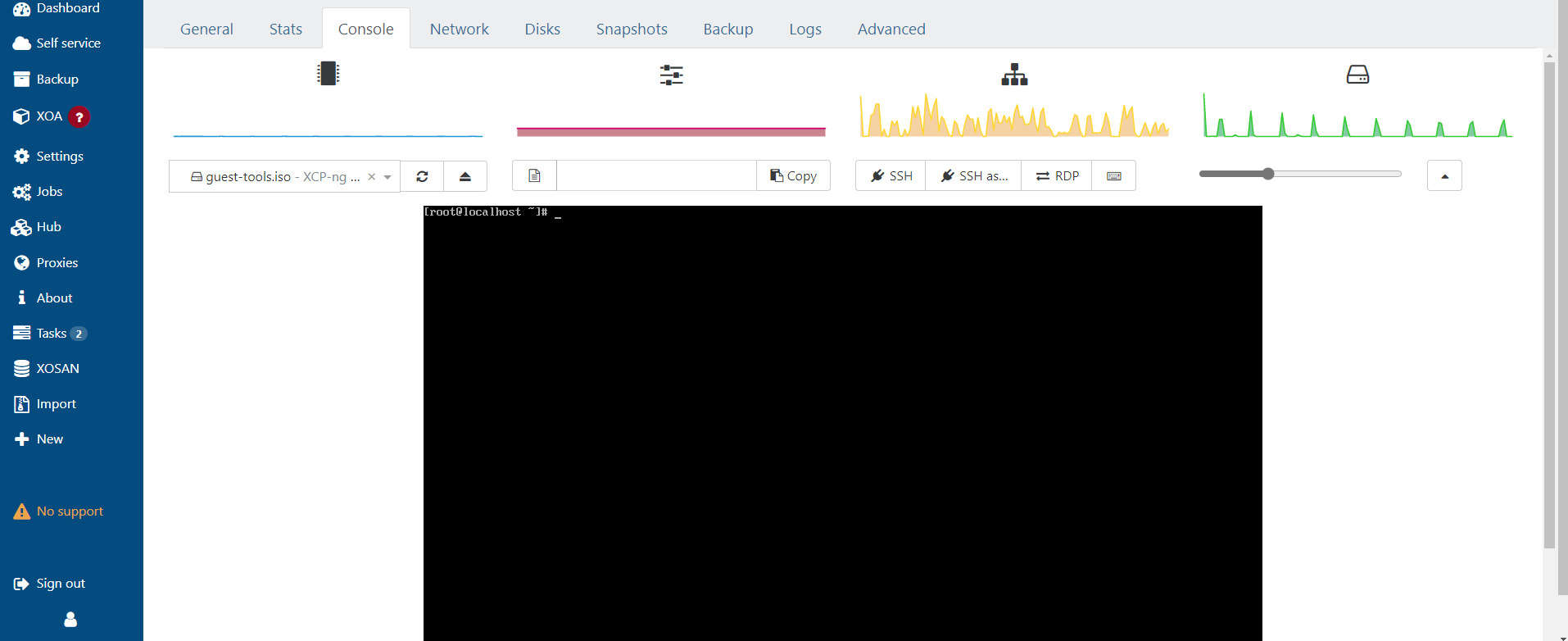
I can only assume that it's the Dark Mode theme I've installed on Google Chrome getting in the way with things and getting a bit confused.
No wonder why I was getting confused, I couldn't see the thing I was expecting to see, yet it was right in front of my face hiding in plain sight

-
Are you in HTTPS? It's like the console is not visible, I'm not sure it's the theme

At least, it explains very well why you were confused
 If the console can't be displayed, we'll put a message or a block in next UI revamp, so this can't happen.
If the console can't be displayed, we'll put a message or a block in next UI revamp, so this can't happen.Thanks for your feedback!
-
@MichaelCropper Can you tell me what dark mode theme you installed? I was attempting to test for you to see if I could confirm if I was seeing the same as you when using Chrome in dark mode.
However, even after switching Windows to dark mode, and then downloading a "dark mode" theme for Chrome, as soon as I open Orchestra, the screen is the normal bright white screen from my screenshot (and what you see in Edge). If you can let me know how you set your Chrome browser into your current dark mode theme, I will try and replicate. If it turns out I have the same issue, that might help @olivierlambert down the line with figuring out why that specific configuration causes the console window to disappear.
Thanks, Michael!
-
Good old Windows automatic upgrade/reboot/annoying-as-hell-feature has kicked-in.
I've just re-tested this since the above has happened (causing the endless disruptions across everything running on Windows). But anyhow.
Seems to be magically fine now from an XO perspective (I've not done a single thing since this post VS this annoying auto Windows reboot/upgrade);
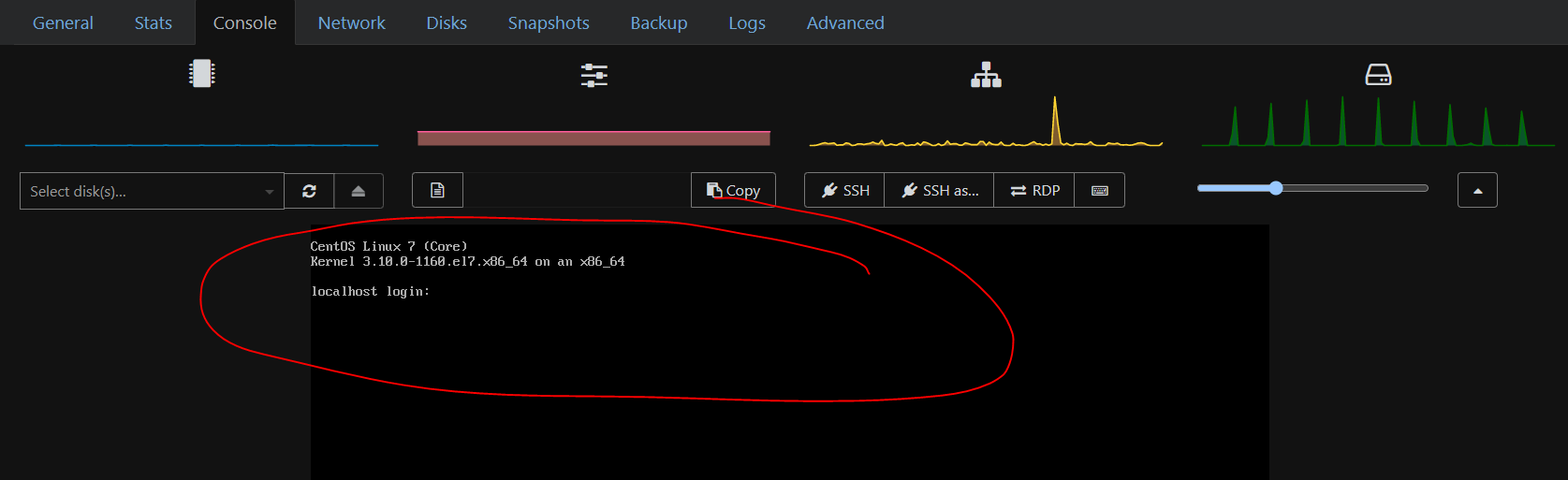
No idea what this issue could have been caused by, highly likely a weird compatibility issue with a specific Google Chrome version is what I would come to the conclusion of.
Seems like the age old solution in IT has worked again..... Turn it off and back on again

I've had a few issues over recent years (other technology stacks, nothing related to XCP-ng stuff) where Google Chrome Version X,xx has broken something that should "just work", so I'd add this to the list of items that fall into that category based on this not working then magically working again after a forced reboot + general upgrade etc.
It certainly does explain why I was confused along the way
 Anyhow looks like this is solved.
Anyhow looks like this is solved.What a weird issue, nothing related to XO in the end after all. The joys of working in IT/Technology/Software, so many layers inside and outside of control etc.
-
@MichaelCropper That's awesome! I'm glad the usual computer pixie dust fairies dropped by and fixed the issue for you.
Poor Windows though... you initially laid the blame at their feet, but it seems more like this was a Google Chrome issue. I've noted a LOT of peculiarities with Google Chrome as of late and have started to migrate away for that reason. Reading a lot of forums on Reddit and other IT sources, this seems to be something that is pretty wide-spread.
In any case, it's working for you now... until Google changes something again. LOL
I hope you have a great weekend!