Citrix or XCP-ng drivers for Windows Server 2022
-
Hi,
What is the consensus on Windows Server 2022 on XCP-ng regarding what drivers to use, the Citrix ones from Windows Update, or use the XCP-ng ones?
Background
I have for many years now use the XCP-ng drivers and have not had any issues with previous versions of Windows.Now it is time to look to migrate older servers to Windows Server 2022 so I wanted to check with the community what yoru experiences are with each option.
I did two installs to test and so far I do not see any stability issues with either drivers.
The installation of Citrix drivers took many reboots to get fully working. At first I had used Windows Update, which installed Citrix
nvmedrivers and a few things like that, but when I installed the Citrix drivers/tools from https://www.xenserver.com/downloads, it removed already installed drivers and then installed its own versions. Issues like https://xcp-ng.org/forum/topic/9896/pv-nic-not-working-after-upgrade-to-win-11-24h2 is what I am worried about - that some Windows Update or Citrix update leads to problems.With XCP-ng drivers I only needed a single reboot.
-
Pinging @dinhngtu
-
We're currently working on a new driver build for Windows Server 2016 and newer. In the meantime, I recommend using Citrix's installation package since their VM drivers come with some fixes since our last XCP-ng driver release.
In any case, I don't recommend using the Windows Update option since it brings less control over driver updates, and might even cause the PV drivers to fail sometimes.
Issues like what you've posted are caused by major OS upgrades (like the one from 23H2 to 24H2). We're looking into why, but as long as you only apply monthly updates you shouldn't have any problems. -
@dinhngtu OK, just to clarify; we have 3 different driver options?
- Windows Update - (What management tool should be installed, as this is not available in WU?)
- XenServer VM Tools - https://www.xenserver.com/downloads
- XCP-ng tools - https://github.com/xcp-ng/win-pv-drivers/releases
And that the "XenServer VM Tools for Windows 9.4.0" is the recommended version for now? Should then this checkbox be enabled or not?

The drivers/tools I have been using on all my Windows VMs so far is the "XCP-ng Windows PV Tools 8.2.2.200-RC1".
-
If you use the Windows Update option, then you still need to install XenServer VM tools to provide the management agent.
If the 8.2 XCP-ng tools work for you, feel free to continue using it; however, if you want the newest fixes you should use XenServer VM Tools 9.4.0.
In any case, you should keep the "Manage Citrix PV drivers" option disabled and let the installer manage its drivers. -
@dinhngtu What do I do to install only the management agent for the Windows Update option? What file should I download?
-
You simply install the XenServer tools as usual, making sure to disable driver installing and auto-updating in the setup wizard:
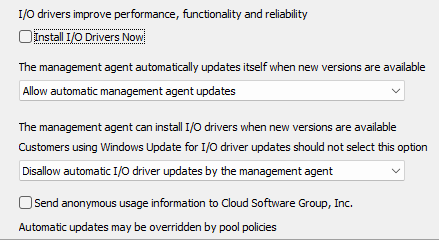
-
@dinhngtu Thank you. I think it is clear for me now.
The docs at https://xcp-ng.org/docs/guests.html#windows could be improved to cover all three options but also to be a little more concise to make it easier to read.
-
@dinhngtu We're running the old xcpng Windows drivers on 2 Windows 2022 servers.
We would like to change them to the latest Citrix 9.4.0 ones.How can we do this?
-
@Forza as you know it very well now, I think that would be wonderful if you could provide an update to the doc directly. Would you like to try?
-
@manilx You can use the XenClean tool from our 9.0.9000 driver release: https://github.com/xcp-ng/win-pv-drivers/releases/tag/v9.0.9000.0
Just go into
package\XenClean\x64and runInvoke-XenClean.ps1as admin, it will remove all existing drivers and automatically reboot.
Afterwards you can install the Citrix 9.4.0 tools.Note: Please make sure to take a snapshot before running the tool.
-
@dinhngtu Thx for the info.
Actually trying to do this I realized that I have installed the Citrix 9.4.0 tools on top of the xcpng ones
 when they came out (forgot that I had the xcpng ones installed on those 2 servers, dumb me) But as all was working I just realized this now.
when they came out (forgot that I had the xcpng ones installed on those 2 servers, dumb me) But as all was working I just realized this now.
I used the batch anyway and it removed the tools, reinstalled the Citrix ones, had to reenter the IP4 config but all working after that. -
(In regards to uninstalling XenServer / Citrix Tools)
I tested uninstalling XenServer tools v9.4.0 on Windows and it seems to uninstall cleanly. (the xcp-ng docs mention there have been problems uninstalling everything cleanly in the past)
Also since XenServer tools v9.3.1 there is a new purge function:
uninstall.exe purge - (9.3.1 and later) Resets the VM to a clean state as it was before any part of the XenServer VM Tools were installed.
Full uninstall of all XenServer VM Tools components
https://docs.xenserver.com/en-us/citrix-hypervisor/vms/windows/vm-tools.html#full-uninstall-of-all-xenserver-vm-tools-componentsWhat does the purge option remove?
https://docs.xenserver.com/en-us/citrix-hypervisor/vms/windows/vm-tools.html#what-does-the-purge-option-remove -
Thanks for this.
-
S Statitica referenced this topic on
-
Small warning: XenTools are still a clusterfuck.
On (allmost) all machines without our main environment it keeps the ip-configuration within the Realtek emulated NIC and never transfers it to the Xen device.
It's fucked for long now - but doesn't matter if all VMs are getting their IPs via DHCP.Currently struggling with: Windows Server 2016 + XenTools/Management 9.4.2.
At least it didn't break the whole VM by destroying the disk device drivers this round.tl;dr: Snapshot your VMs and have a documentation at hand, when upgrading the tools/drivers.
-
[edit] I just realized this was from 2024.
So far I only have 1 of my 2022 servers changed to the XCP-ng drivers and management agent, the only thing that happened was the NIC went back to DHCP and a short struggle to shift it back to static. I use the e1000 profile when I set up a VM.
This was previously using the Xen 9.4.x drivers downloaded from Xenserver.
The only other glitch is that if you migrate the VM to another host in the pool, the management agent is no longer detected. But additional migrations and rolling pool updates and reboots are not bothered by this. I'm told this will be fixed in the next version.
As far as the drivers themselves, I don't see any issues on this one VM.
I think I have another 2022 in my lab with the XCP-ng stuff installed, I'll have to check later. I've had no issues with it. These were both installed from the new Tools ISO that is default with the latest XCP-ng 8.3.x
-
Hi Forza,
Have you finished migrating the workloads? If you are still looking for an easy migration solution, you can try Vinchin Backup & Recovery. It will replace the driver during migration intelligently.