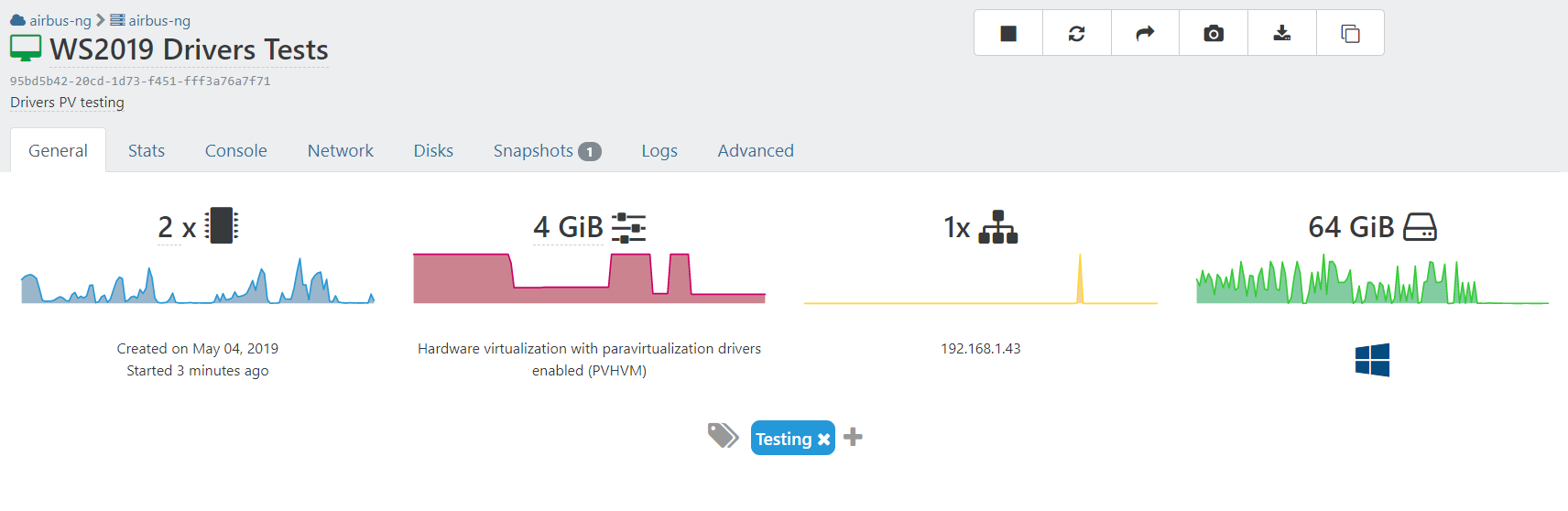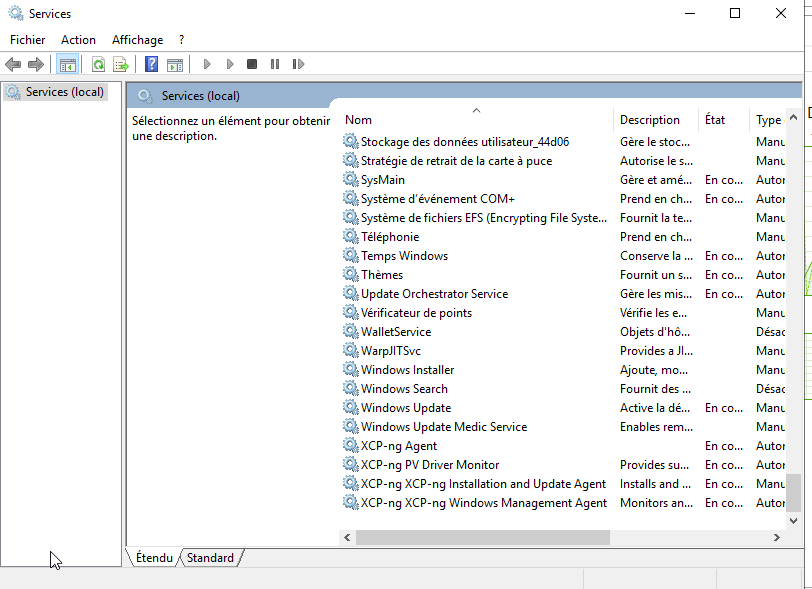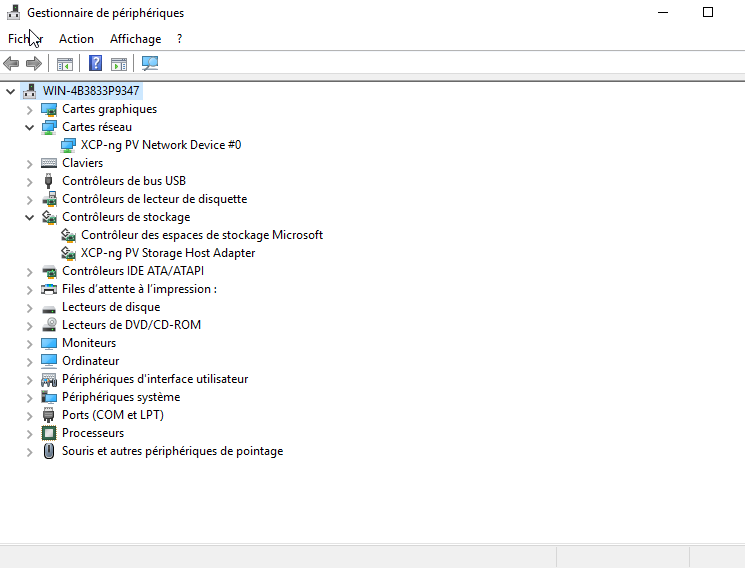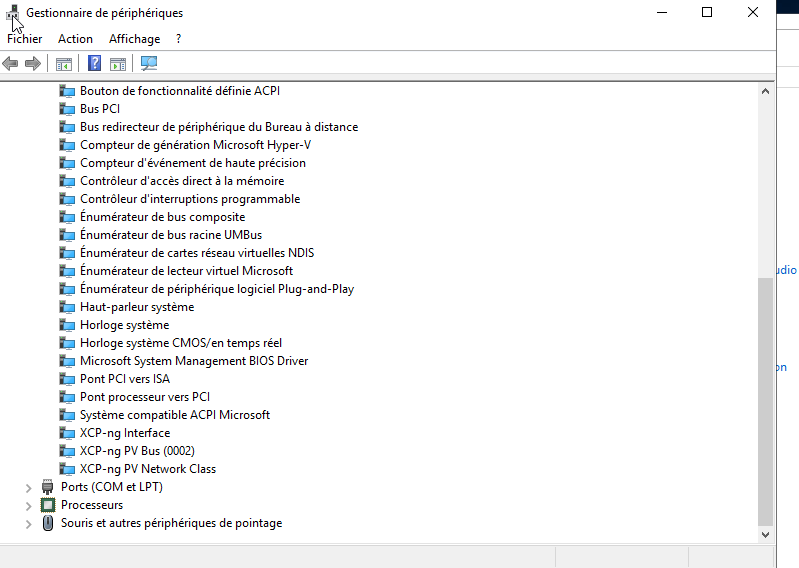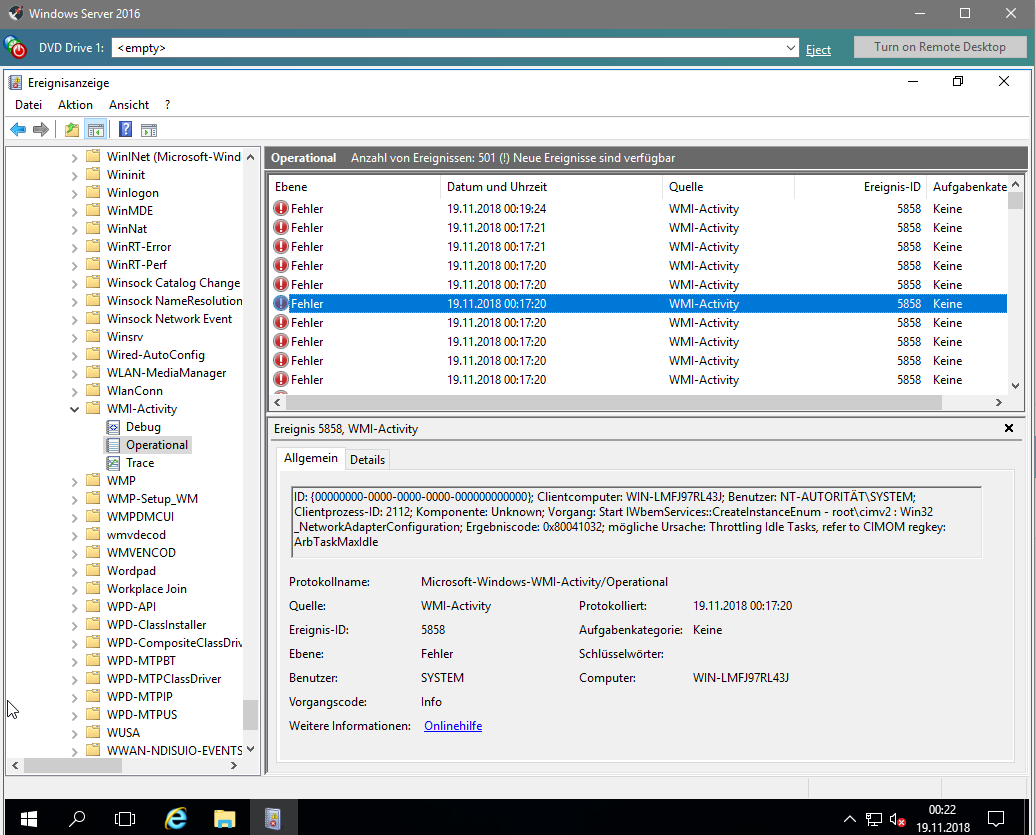[Beta Release] XCP-ng Windows Client tools 8.2.1-beta1
-
I've installed this on Win server 2019, PV Drivers install, but XCP-ng center reports the management agent is not installed AND under the performance it says to install XCP-ng tools to view memory data.
-
@conradical Did you reboot? Do you see the XCP-ng devices in Device Manager?
-
@borzel
Yes, I did reboot. I don't see XCP-ng, but see
XenServer PV Netowrk Device
XenSRC PV scsi disk device
and XenServer PV Bus'sHow that I look closer i see Xenserver Agent and XenServer PV Driver monitor. -- I'm wondering if these grabbed from windows update automatically post XCP-ng tools install.
-
Screenshots..

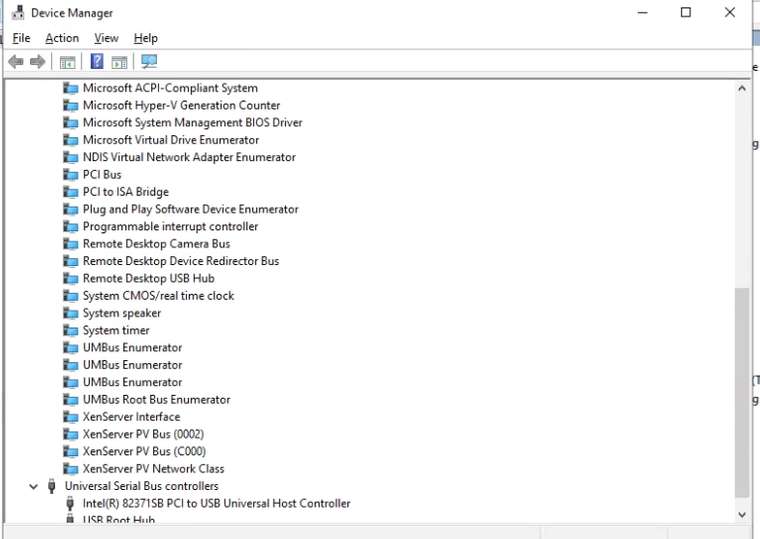
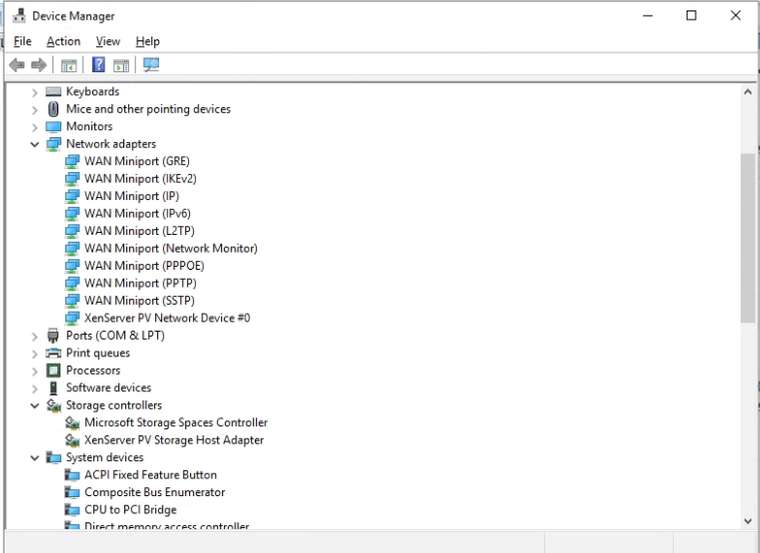
-
so I did a fresh 2019 install, using the server 2016 template since 2019 template isn't available yet, post install i was prompted with this screenshot:
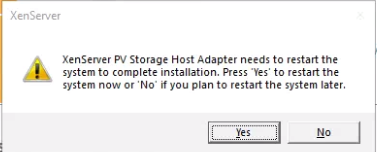
This is also the recently re-released Win Server 2019 disk.
-
Apparently be default the template has "Windows Update tools" enabled. Should this not pull the drivers for XCP-ng?
-
@conradical we don't have xcp-ng drivers on Windows Update. Maybe later....
-
@borzel
I thought I read where you were working on that process and got it done and were registering the device IDs. I guess i read wrong
-
@conradical device id's are "registered" in the xen project and in "the pci database"
 ... but they are for future use
... but they are for future use -
@borzel
Got it! Good work by the way! -
-
Status update: I'm currently working on avoiding these WMI errors. Here is my current progress:
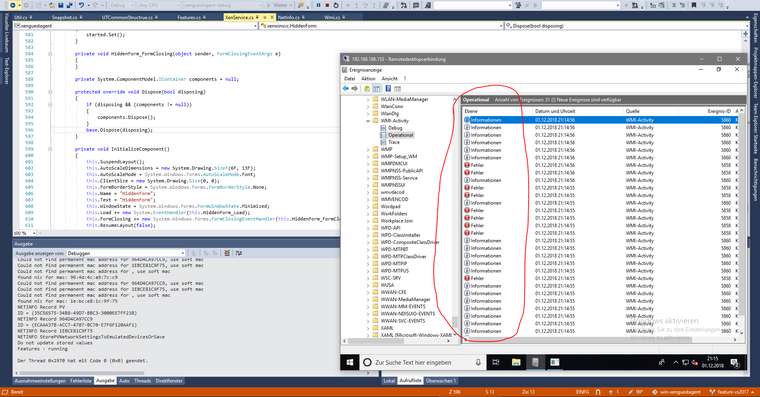
https://github.com/xcp-ng/win-xenguestagent/commit/280847a38a0687a3c06608b51f9cc0cb9b4d9f9b
-
Thanks for the XCP-ng tools.
I tried to install the XCP-ng Tools on a new Windows Server 2019 vm (german locale), XCP-ng 7.5.
I used the Windows Server 2016 default Template.Installed Net Framework 3.5 beforehand, launched the setup.exe as administrator.
The installation finishes with the management agenet could not be started message.I restarted the vm, no new Xen Devices are shown in device management.
Only both of these services were installed.

I ran
C:\Program Files\XCP-ng\XenTools\InstallAgent.exe DEFAULTthis installed the XCP-ng Interface Package.
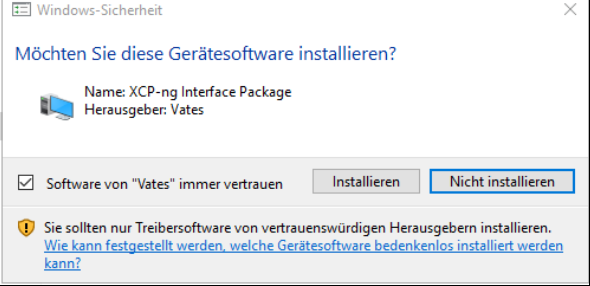
I got no popup that asked to reboot the vm, but restarted anyways.
Services after reboot:

Device manager shows two new unknown XENBUS devices. Under system devices XCP-ng Interface and XCP-ng PV Bus (0002) are now listed.
Network adapter, drives etc. are same as before the driver installation.
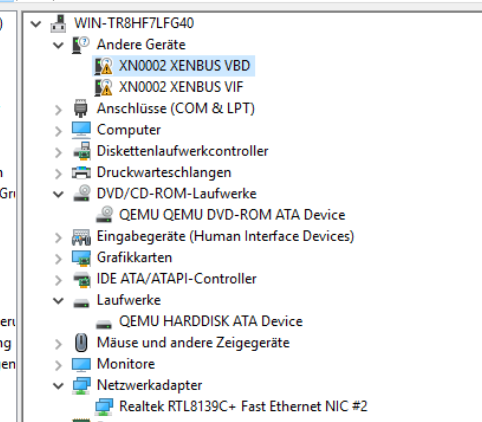
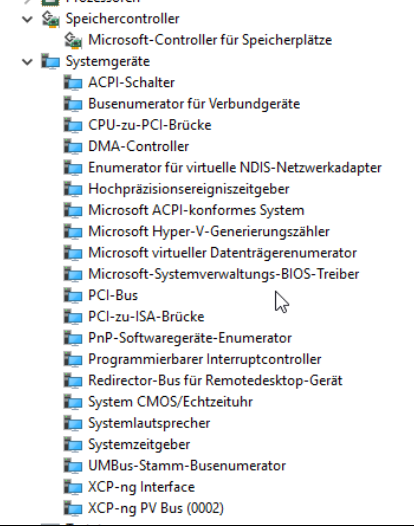
Xen Orchestra displays that Xen Tools are not detected, but i can see Memory Usage etc.
XCP-ng Center:
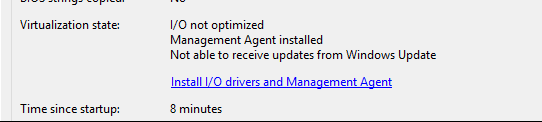
-
@RKO1337 you have to install the drivers then manually ... point the driver install dialog from windows to c:\programe files\xcp-ng\drivers (don't forget to tell him to search also in subfolders)
-
@borzel thanks now all devices correctly recognized
-
@borzel thanks for the hint, now it works also fine for me, in xcp-ng center it says:
IO optimized
Management Agent installedbut in XenOrchestra it still says: "Xen tools version Not installed"
what should we do to get this fixed?
cheers, Ringo
-
@borzel is the XCP-ng Center guy, @julien-f or myself are more on the XO side.
- Let's see if it's not a refresh issue, can you refresh your browser page and see if the result is still the same?
- If it doesn't solve it, try to disconnect and reconnect your pool master in Settings/server, refresh and let us know
-
@olivierlambert thanks for your reply, but after refresh and disconnect/connect its still the same

-
Then feel free to open an issue here: http://github.com/vatesfr/xen-orchestra/issues/new
-
I did a new test on my new fresh install of XCP-ng in my lab. So, to begin, the installation of PV Drivers + Management seems working on Windows Server 2019 with French locale with the version indicated in the title of the topic.
How I proceed ?
- Launch the Setup.exe provided in the archive. The installation continue until "Management Agent failed to install"
- I reboot my virtual machine
- Launch the following command in the
C:\Program Files\XCP-ng\XenToolsfolder with an Administrative prompt :InstallAgent.exe DEFAULT - Launch again the Setup.exe and select the Repair Menu. The Management Agent seems installed in the end of installation, he asks me to reboot to install the network driver. And I had to reboot again to install the storage driver.
And now everyone seems happy !