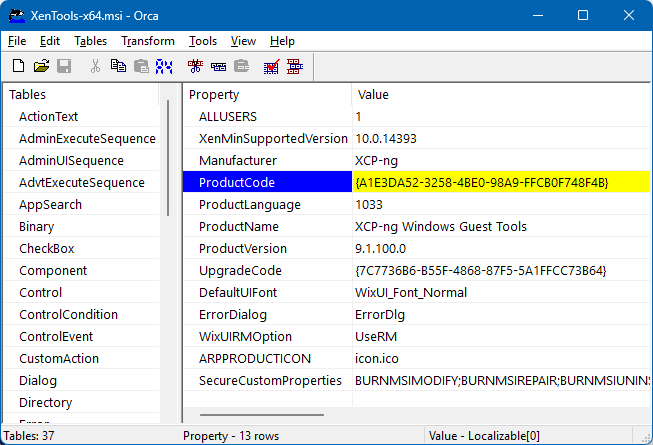@probain said in XCP-ng Windows PV tools announcements:
No problem... If you ever decide to have the .exe-file as a separate item. Not bundled within the zip-file. Then I would be even happier. But until then, thanks for everything!
The guest agent EXE is just one part of the tools package (and actually may not have the same version as the MSI file), therefore I don't think it should be relied upon for versioning. I recommend using the product_id method instead.
@Johny said in XCP-ng Windows PV tools announcements:
Both versions of XCP-ng Center are returning a
Management Agent not installederror under the Used Memory column when using the9.1driver (this was also an issue with the previous9.0version).Although, XOA does show that it's installed. Is this a known issue?
Looks like XCP-ng Center decided to detect the guest agent in a different way, namely checking for the feature "feature-static-ip-setting" which is XenServer specific (and, as indicated by the name, should not be used for management agent version checking). Please open an issue on the XCP-ng Center repo for this.
The cosmetic issue about management agent version disappearing after migration/resume has already been fixed in 9.1.100.